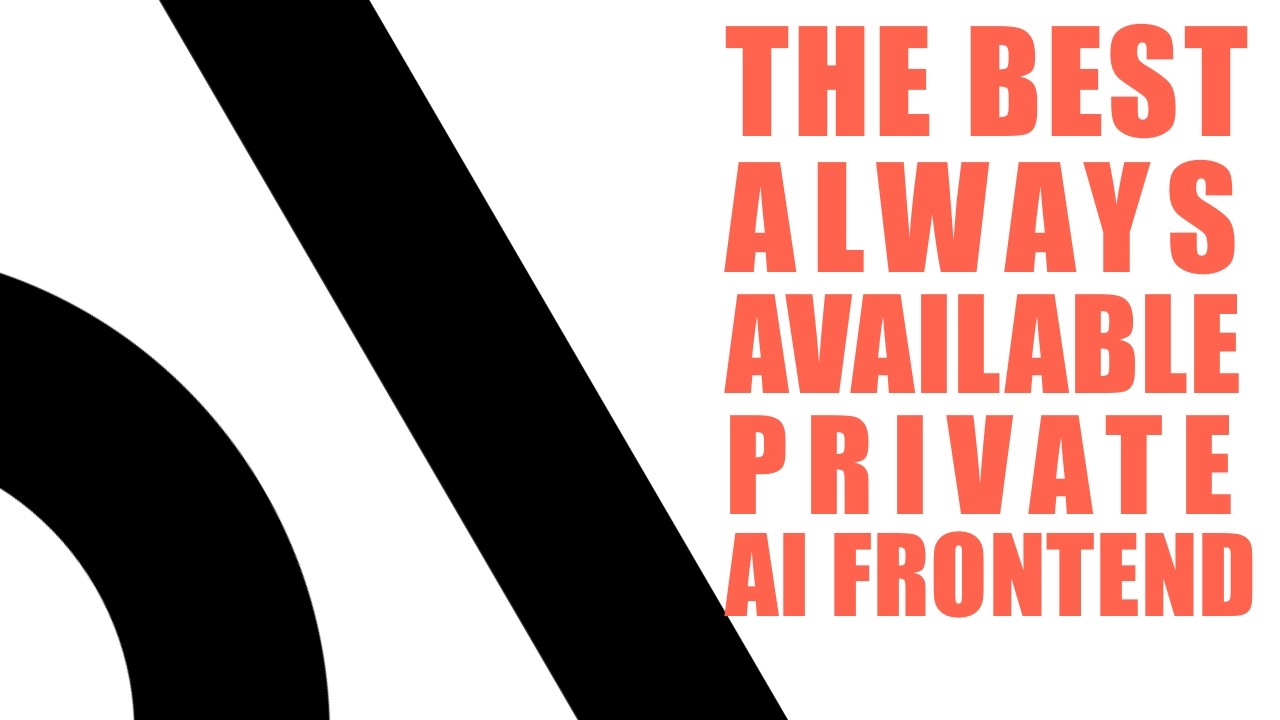The video provides a detailed, privacy-focused guide to installing the Open Web UI for AI on a cloud VPS using tools like Tailscale for secure networking and Caddy for easy HTTPS management, enabling private multi-user access. The creator emphasizes splitting the content into manageable parts, with this installment covering installation while promising future videos on configuration and usage.
The video discusses different ways to work with AI, emphasizing the need for both simple and more complex user interfaces depending on the task. The creator reflects on their experience with Olama, an AI frontend they helped develop, highlighting Open Web UI as a versatile but imperfect solution. Initially planning a comprehensive video covering installation, configuration, and review, they decided to split the content into multiple shorter, more digestible videos, with this one focusing solely on installation.
The installation approach can vary: running the UI locally without authentication or setting it up on a server for multiple users. The creator opts for the latter to allow family access while keeping resources private. They use a cloud VPS from Hostinger, which they find cost-effective compared to alternatives like Digital Ocean. The video references a previous tutorial on setting up the VPS, installing automation tools like N8N, and a meta search engine called SearchNG, which complements the AI setup by enhancing interactive AI usage through automation.
A key component of the setup is Tailscale, a tool that creates a private network (a “tailet”) connecting all devices securely. The video explains how Tailscale integrates with Docker containers using an authentication key stored as a secret, ensuring secure communication between services. The Open Web UI Docker Compose file is broken down into four parts: the main service, the Tailscale service, the secret key injection, and volume declaration. Configuration involves setting environment variables, including the base URL pointing to a machine with a GPU running Olama, and enabling features like signup and web search.
To avoid cumbersome port numbers and manage HTTPS certificates, the creator uses Caddy as a reverse proxy. Caddy forwards requests based on domain names and automatically handles TLS certificates via Cloudflare DNS plugins. The video contrasts Caddy with other reverse proxies like Traefik and Nginx, noting Caddy’s ease of use. DNS setup is crucial, with the creator configuring subdomains to point to Tailscale IP addresses, ensuring the Open Web UI is accessible only to authorized users. They acknowledge some challenges with DNS propagation and alternative domain configurations but share their successful approach.
In conclusion, the video serves as an opinionated guide to installing Open Web UI with a focus on privacy, security, and usability. While the installation is detailed, the creator promises future videos to explore the UI’s features and practical applications. They encourage viewers to subscribe and support the channel for timely updates and express enthusiasm for helping others leverage local AI solutions effectively.