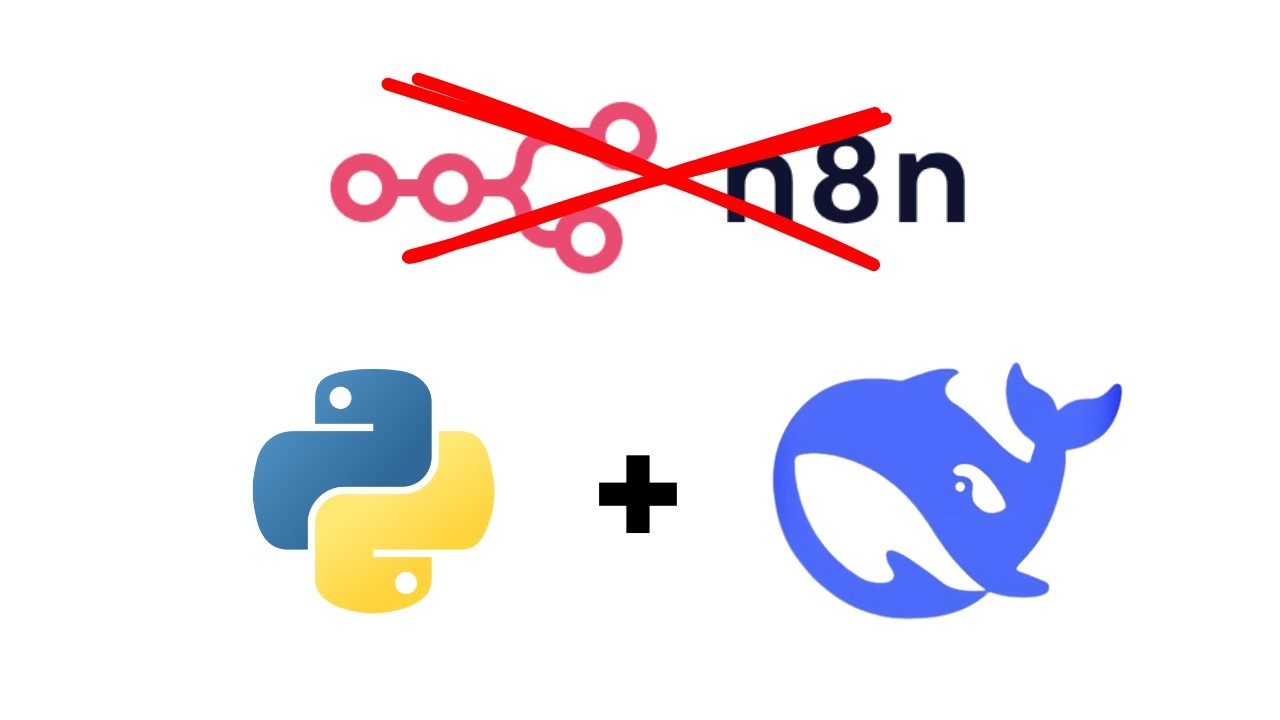The video demonstrates how to code a Retrieval-Augmented Generation (RAG) chatbot that allows users to interact with their Google Drive documents by combining a large language model with a vector database. The presenter walks through the coding process, including data extraction, embedding, and creating a chat interface, while emphasizing the importance of hands-on coding and the ability to manage document updates efficiently.
In the video, the presenter demonstrates how to code a Retrieval-Augmented Generation (RAG) chatbot from scratch, allowing users to interact with their documents stored in Google Drive. The RAG model combines a large language model (LLM) with a vector database, enabling the chatbot to provide customized responses based on the user’s specific documents. The presenter expresses a preference for hands-on coding over no-code solutions, highlighting the limitations of existing platforms, such as their inability to handle updates efficiently and the associated costs.
The video begins with an explanation of the RAG model, detailing how it retrieves and generates information. The presenter describes the process of extracting data from Google Drive, chunking it into manageable pieces, and embedding it into a vector database like Pinecone. This embedding process transforms the data into numerical vectors, which allows the LLM to access and process the information effectively. The presenter emphasizes the importance of having a pre-trained LLM to facilitate this transformation.
Next, the presenter walks through the coding process, starting with setting up the necessary files and environment. They explain how to create an application file, a chat interface file, and an environment file to store API keys securely. The video covers the installation of required libraries and the creation of a virtual environment to manage dependencies. The presenter also demonstrates how to load environment variables and initialize the Pinecone vector database, ensuring that the chatbot can access the necessary data.
The video then delves into the functionality of the chatbot, including how to download files from Google Drive, process them, and update the vector database. The presenter explains the importance of maintaining a record of processed files to avoid duplicates and manage updates effectively. They introduce functions for downloading files, chunking text, embedding data, and updating the vector database based on changes in the Google Drive folder. The presenter also discusses how to handle deletions and modifications of files to keep the vector database current.
Finally, the presenter showcases the chat interface, allowing users to interact with the chatbot and ask questions related to their documents. They explain how the chatbot uses the Gro API to generate responses based on user queries and the context provided by the vector database. The video concludes with a demonstration of the chatbot’s capabilities, including its ability to answer specific questions about the documents. The presenter hints at future content that will focus on creating a similar model that operates locally without the need for API keys, emphasizing privacy and control over data.