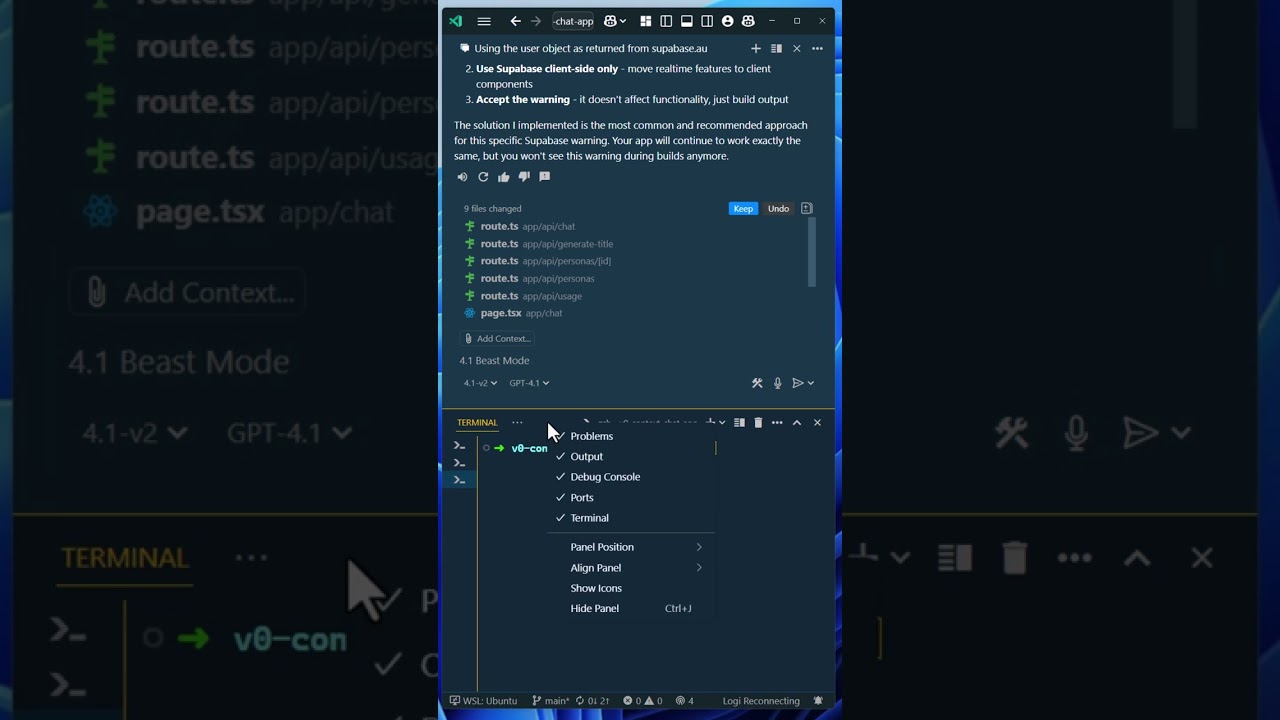The video explains how to prevent the bottom panel tabs in Visual Studio Code from being obscured when the window is resized by switching their display from text labels to compact icons via the “Show Icons” option in the context menu. This simple adjustment saves space, improves visibility of essential panels, and enhances workflow efficiency, especially on smaller screens.
The video addresses a common issue in Visual Studio Code where, if the window size is reduced, the bottom panel can obscure important tabs such as Problems, Output, Debug, and Ports. This can make it difficult for users to access these features quickly and efficiently, especially when working on smaller screens or with limited workspace. The presenter highlights the inconvenience caused by the default label display of these tabs, which takes up more space and leads to some items being hidden.
To resolve this, the video demonstrates a simple yet effective solution within VS Code’s interface. By right-clicking next to the ellipsis (three dots) in the bottom panel, users can access a context menu. This menu includes an option labeled “Show Icons,” which, when selected, changes the display of the tabs from text labels to compact icons. This adjustment significantly reduces the amount of horizontal space the tabs occupy.
The transformation from labels to icons allows more tabs to be visible simultaneously without the need to resize the window or scroll through hidden items. This is particularly useful for developers who rely on quick access to multiple panels for debugging, monitoring output, or managing ports. The video emphasizes that this small tweak enhances usability and workflow efficiency by making the interface cleaner and more accessible.
Additionally, the presenter points out that this feature is easy to toggle on and off, giving users flexibility depending on their preference or screen size. The icons are intuitive and recognizable, ensuring that users can still identify each panel’s function without the need for text labels. This balance between space-saving and usability is a key benefit highlighted in the video.
In conclusion, the video provides a practical tip for VS Code users to optimize their workspace when dealing with limited screen real estate. By switching from labeled tabs to icons in the bottom panel, users can maintain visibility of essential tools and improve their overall coding experience. This quick customization enhances productivity and demonstrates how small interface adjustments can make a significant difference in daily development tasks.