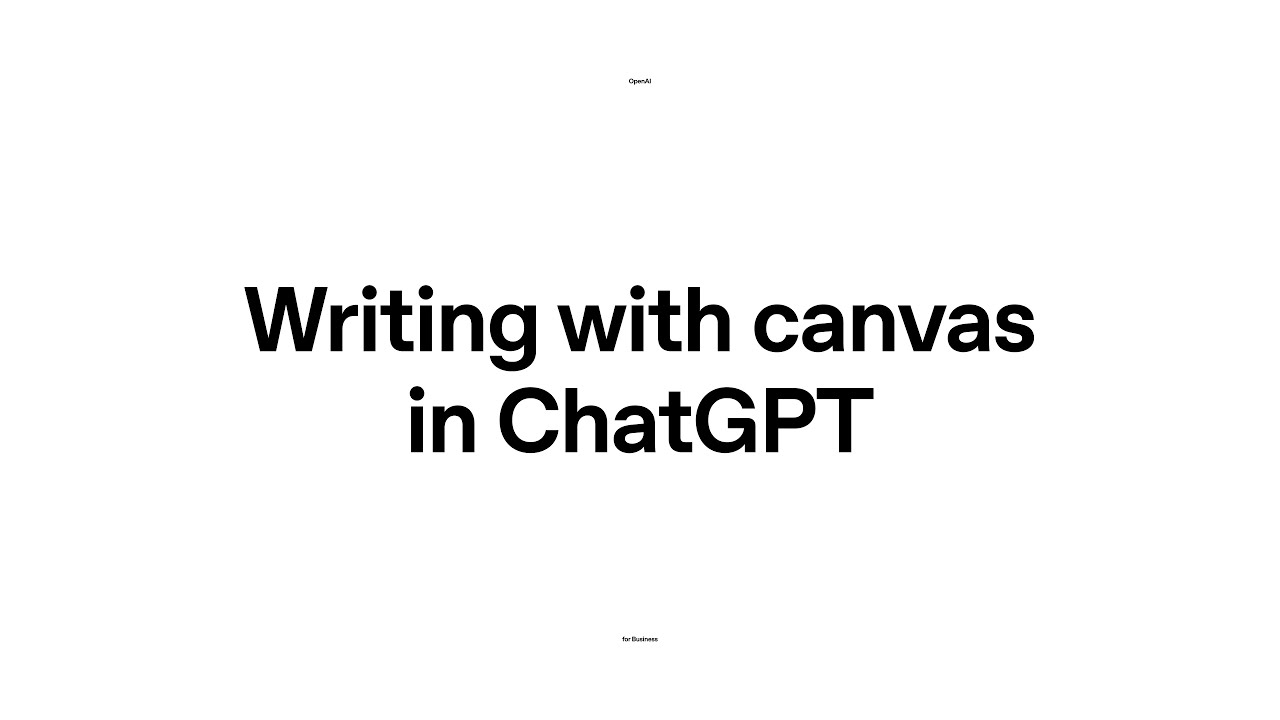The video introduces the Canvas feature in ChatGPT, an interactive space that allows users to collaborate with the AI for tasks like summarizing dense texts and generating drafts, such as ebooks, quickly and efficiently. It also highlights the AI’s ability to provide specific information and citations, along with various editing shortcuts that enhance the writing and editing process.
The video introduces the Canvas feature in ChatGPT, which serves as an interactive space for collaboration between users and the AI. Users can access this feature by clicking on the toolbar and selecting the Canvas icon. The presenter demonstrates how to upload a dense transcript from a previous webinar, showcasing the AI’s capability to summarize complex information into a more digestible format. This highlights the efficiency of using ChatGPT for processing large amounts of text.
Once in the Canvas environment, users can interact with ChatGPT line by line, making edits and changes directly within the space. The AI, trained to be a creative partner, excels in tasks related to coding and writing. The presenter emphasizes the collaborative nature of Canvas, allowing for real-time adjustments and improvements to the content being worked on, such as editing titles and refining summaries.
The video further illustrates how ChatGPT can assist in transforming a summary into a first draft of an ebook. The presenter notes that this process, which typically requires significant time and effort, can be completed in seconds using Canvas. By leveraging the AI’s capabilities, users can quickly generate a structured draft while incorporating recommendations and enhancements suggested by the AI.
Additionally, the presenter demonstrates how to request more specific information, such as statistics or consulting articles, for particular sections of the text. The AI searches the web for relevant data and provides citations, allowing users to see the sources of the information. This feature enhances the quality of the content by ensuring that it is backed by credible references.
Finally, the video highlights the various editing shortcuts available in Canvas, which streamline the editing process. Users can request adjustments to the length, reading level, or overall polish of the text, as well as add fun elements like emojis. This functionality showcases the versatility of Canvas as a tool for both creative writing and efficient editing, making it a valuable resource for users looking to enhance their writing projects.